Recommended Searches
game
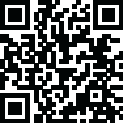
Latest Version
Update
August 21, 2022
August 21, 2022
Developer
WhatsApp Inc.
WhatsApp Inc.
Apps
Communication
Communication
Platforms
Android
Android
Downloads
1
1
License
Free
Free
Package Name
WhatsApp Messenger
WhatsApp Messenger
Report
Report a Problem
Report a Problem
More About WhatsApp Messenger
WhatsApp from Facebook
WhatsApp Messenger is a FREE messaging app available for Android and other smartphones. WhatsApp uses your phone's Internet connection (4G/3G/2G/EDGE or Wi-Fi, as available) to let you message and call friends and family. Switch from SMS to WhatsApp to send and receive messages, calls, photos, videos, documents, and Voice Messages.
WHY USE WHATSAPP:
• NO FEES: WhatsApp uses your phone's Internet connection (4G/3G/2G/EDGE or Wi-Fi, as available) to let you message and call friends and family, so you don't have to pay for every message or call.* There are no subscription fees to use WhatsApp.
• MULTIMEDIA: Send and receive photos, videos, documents, and Voice Messages.
• FREE CALLS: Call your friends and family for free with WhatsApp Calling, even if they're in another country.* WhatsApp calls use your phone's Internet connection rather than your cellular plan's voice minutes. (Note: Data charges may apply. Contact your provider for details. Also, you can't access 911 and other emergency service numbers through WhatsApp).
• GROUP CHAT: Enjoy group chats with your contacts so you can easily stay in touch with your friends or family.
• WHATSAPP WEB: You can also send and receive WhatsApp messages right from your computer's browser.
• NO INTERNATIONAL CHARGES: There's no extra charge to send WhatsApp messages internationally. Chat with your friends around the world and avoid international SMS charges.*
• SAY NO TO USERNAMES AND PINS: Why bother having to remember yet another username or PIN? WhatsApp works with your phone number, just like SMS, and integrates seamlessly with your phone's existing address book.
• ALWAYS LOGGED IN: With WhatsApp, you're always logged in so you don't miss messages. No more confusion about whether you're logged in or logged out.
• QUICKLY CONNECT WITH YOUR CONTACTS: Your address book is used to quickly and easily connect you with your contacts who have WhatsApp so there's no need to add hard-to-remember usernames.
• OFFLINE MESSAGES: Even if you miss your notifications or turn off your phone, WhatsApp will save your recent messages until the next time you use the app.
• AND MUCH MORE: Share your location, exchange contacts, set custom wallpapers and notification sounds, email chat history, broadcast messages to multiple contacts at once, and more!
*Data charges may apply. Contact your provider for details.
---------------------------------------------------------
We're always excited to hear from you! If you have any feedback, questions, or concerns, please email us at:
[email protected]
or follow us on twitter:
http://twitter.com/WhatsApp
@WhatsApp
---------------------------------------------------------
WHY USE WHATSAPP:
• NO FEES: WhatsApp uses your phone's Internet connection (4G/3G/2G/EDGE or Wi-Fi, as available) to let you message and call friends and family, so you don't have to pay for every message or call.* There are no subscription fees to use WhatsApp.
• MULTIMEDIA: Send and receive photos, videos, documents, and Voice Messages.
• FREE CALLS: Call your friends and family for free with WhatsApp Calling, even if they're in another country.* WhatsApp calls use your phone's Internet connection rather than your cellular plan's voice minutes. (Note: Data charges may apply. Contact your provider for details. Also, you can't access 911 and other emergency service numbers through WhatsApp).
• GROUP CHAT: Enjoy group chats with your contacts so you can easily stay in touch with your friends or family.
• WHATSAPP WEB: You can also send and receive WhatsApp messages right from your computer's browser.
• NO INTERNATIONAL CHARGES: There's no extra charge to send WhatsApp messages internationally. Chat with your friends around the world and avoid international SMS charges.*
• SAY NO TO USERNAMES AND PINS: Why bother having to remember yet another username or PIN? WhatsApp works with your phone number, just like SMS, and integrates seamlessly with your phone's existing address book.
• ALWAYS LOGGED IN: With WhatsApp, you're always logged in so you don't miss messages. No more confusion about whether you're logged in or logged out.
• QUICKLY CONNECT WITH YOUR CONTACTS: Your address book is used to quickly and easily connect you with your contacts who have WhatsApp so there's no need to add hard-to-remember usernames.
• OFFLINE MESSAGES: Even if you miss your notifications or turn off your phone, WhatsApp will save your recent messages until the next time you use the app.
• AND MUCH MORE: Share your location, exchange contacts, set custom wallpapers and notification sounds, email chat history, broadcast messages to multiple contacts at once, and more!
*Data charges may apply. Contact your provider for details.
---------------------------------------------------------
We're always excited to hear from you! If you have any feedback, questions, or concerns, please email us at:
[email protected]
or follow us on twitter:
http://twitter.com/WhatsApp
---------------------------------------------------------
Rate the App
Add Comment & Review
User Reviews
Based on 20 reviews
No reviews added yet.
Comments will not be approved to be posted if they are SPAM, abusive, off-topic, use profanity, contain a personal attack, or promote hate of any kind.
More »










Popular Apps

Toca Builders Toca Boca
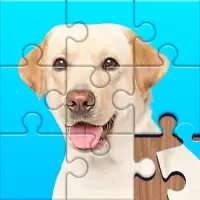
Jigsaw Puzzles TerranDroid

Epic Army Clash MAD PIXEL GAMES LTD

Poppy Playtime Chapter 1 APK + MOD (Full game for free) v1.0.7 MOB Games Studio

Battlelands Royale Futureplay
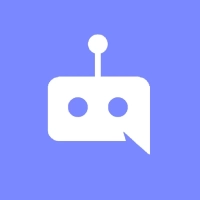
MiniDiscord Maxime Ruys

Murder in the Alps Nordcurrent

Egg Wars Blockman Go Studio

King of Thieves ZeptoLab

Warlords of Aternum InnoGames GmbH
More »










Editor's Choice

Schoolgirl Supervisor WildLife Saori Sato's Developer

Yandere Schoolgirls Online Sandbox Multiplayer HighSchool

Hopeless Land: Fight for Survival HK HERO ENTERTAINMENT CO.,LIMITED

Last Shelter: Survival Long Tech Network Limited

Toy Defense Fantasy — Tower Defense Game Melsoft Games

Warlords of Aternum InnoGames GmbH

Vikings: War of Clans Plarium LLC

King of Thieves ZeptoLab

Machinarium Amanita Design

Egg Wars Blockman Go Studio






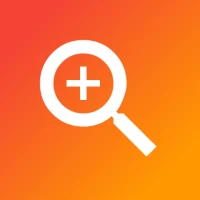


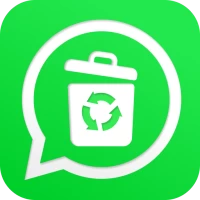
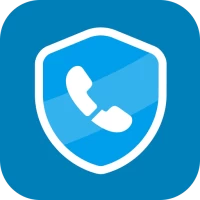

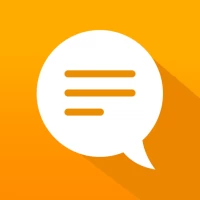



 Android
Android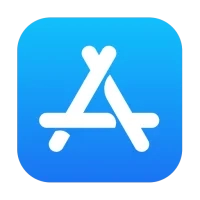 ios
ios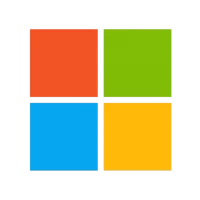 Windows
Windows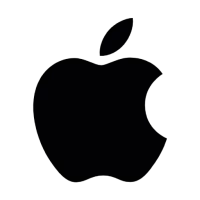 Mac
Mac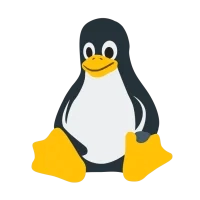 Linux
Linux